New Teams and Outlook
New is here, be sure to update before summer.
The new versions of Teams and Outlook involve some changes, both in appearance and functionality. Teams is already here and it's high time to switch to the new version, July 1st the old version will stop working. Outlook is still available in both versions where you can test the new one if you want.
To switch to the new Teams, use the slider in the upper left corner. A pop-up will open asking you to download and install new teams. If you don’t have the slider, you can download the new Teams via Microsoft's download page External link, opens in new window..
External link, opens in new window..
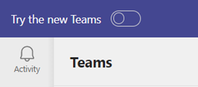
Follow the instructions and when it's done, Teams will restart and you'll have the new version.
To test the new Outlook, use the slider in the upper right corner.

New Teams
The new Teams is rebuilt from the ground up and offers a faster, simpler and more flexible experience. Some of the changes are:
- Choose whether messages in channels should be displayed from top to bottom or vice versa
- Messages in "Activity" is shown separately when you click on them, not in their channel, so you can't accidentally create a new post when replying
- You can add several different accounts/organizations and get status and messages from all of them without switching between them, see a video about this here
 External link, opens in new window.
External link, opens in new window. - Wiki disappears - make sure to migrate any wikis to other formats
Video about the new Teams: How to use the NEW Microsoft Teams External link, opens in new window.
External link, opens in new window.
New Outlook
The new Outlook has a more stripped-down look. There are fewer menu tabs and fewer clicks to create appointments, rules and quick steps. Tasks disappear, and it becomes a little more difficult to see all the attachments in an email. Some of the new features are:
- Pin pinned mail - pinned mail ends up at the top
- Snooze – the email disappears from the inbox and comes back as a new email at the time you set (is in the Snoozed folder meanwhile)
- The next meeting is displayed at the top right
- Respond to emails with emojis (only visible to those with the new version)
- Customize functions/buttons that appear when you open an email - eg Report junk, Send to Teams, Translate
- Personal page for people inside and outside JU who want to book a meeting with you
- Easier to share calendar
- Publish your calendar externally with different levels of detail - show busy only, show title and location, show all details
- State whether you work in the office or remotely
- Save declined appointments in the calendar
- Add email reminders to your appointments
- Save views in the calendar for quick return